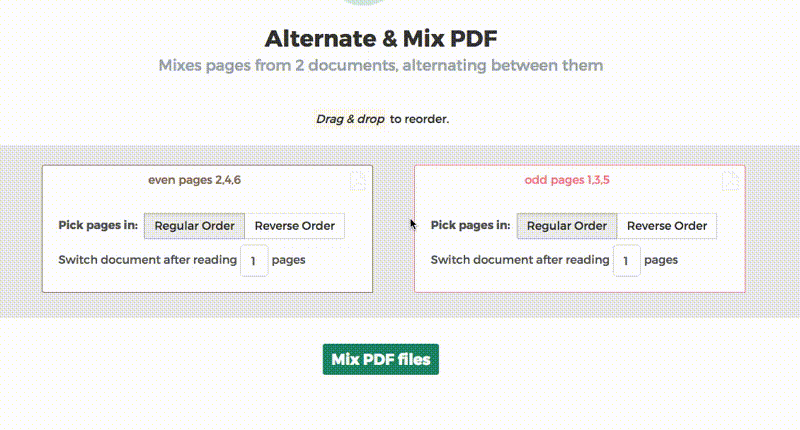Below we show how to combine an even pages file and an odd pages file into one PDF, achieving proper order.
Envie seus arquivos
Os arquivos são enviados com segurança através de uma conexão criptografada. Arquivos ficam sempre seguros. Após o processamento, eles serão excluídos permanentemente.
Prefere não enviar os seus arquivos e trabalhar com eles offline?
Try Sejda Desktop. Mesmos recursos do serviço online, porém os arquivos nunca saem do seu computador.
Clique em 'Enviar' e selecione os arquivos do seu computador.
Arrastar e soltar os arquivos na página também funciona.
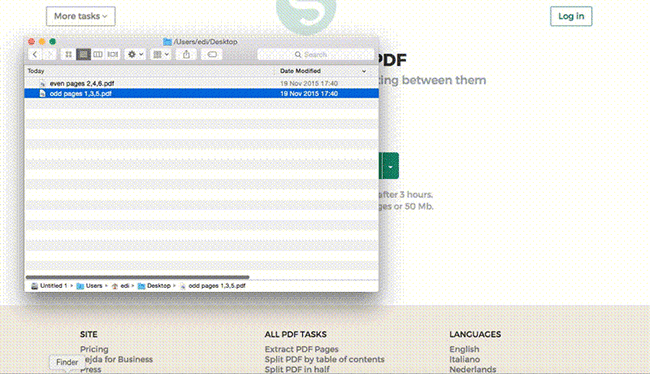
Arquivos do Dropbox ou do Google Drive
Você também pode selecionar arquivos PDF do Dropbox ou do Google Drive.
Expanda o menu suspenso 'Enviar' e selecione os seus arquivos.
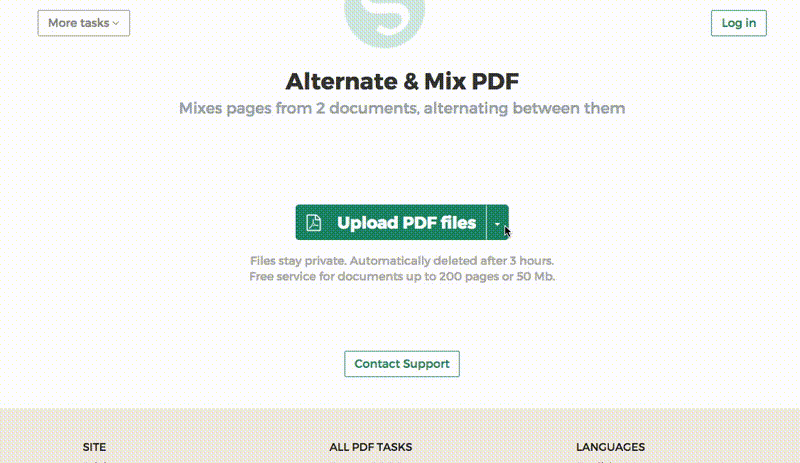
Step 2: Ordering pages
Most common scenario is having two sets of files, even pages PDF and odd pages PDF, from an auto feed scanner. To combine them, just click the Alternate & Mix button.
In case the files were not uploaded in the right order, drag and drop to switch them. The odd pages PDF file is should be on the left and even pages PDF file on the right.
Tip: Collate reversed even pages
If the even pages were scanned in reversed order (10, 8, 6, 4, 2, etc) you should select the "Pick pages in: Reverse Order" option. The result will have the pages in proper order: 1, 2, 3, 4, etc.
Tip: Alternating using different step
By default 1 page is picked from each document, when alternating. Need to alternate using a different step?
For example: pages from left.pdf should be inserted between every 3 pages from right.pdf. In this case, change the "Switch document after reading" value to 3 for the right file.