Below we show how to convert PDF files to black and white.
In case you’re not sure what grayscale means, it’s something that used to be in full colours and is now represented by a range of grey shades from white to black, as used in a monochrome display.
Few reasons to convert your colour PDF to grayscale are:
Save on coloured printer ink. If you're printing a grayscale PDF only black ink will be used.Compress the PDF to a smaller size. Works best when the PDF contains images. Grayscale images are smaller in size than coloured ones.

Ladda upp dina filer
Filerna laddas upp säkert via en krypterad uppkoppling. Filerna är säkra. Efter arbetet är dem permeant raderade.
Vill du inte ladda upp dina filer och jobba med dem offline?
Try Sejda Desktop. Samma funktioner som online tjänsten och filerna lämnar aldrig din dator.
Klicka på 'Ladda upp' och välj filerna från din dator.
Dra och släppa filerna till sidan fungerar också.
Dropbox eller Google Drive filer
Du kan välja PDF filer från Dropbox eller Google Driv också.
Expandera 'Ladda upp' fliken och välj dina filer.
Step 2: Choose options
Use no colour ink when printing
A common reason for converting a PDF document to grayscale is to consume no coloured ink when printing it. If your PDF is grayscale, only black ink is used when you print it.
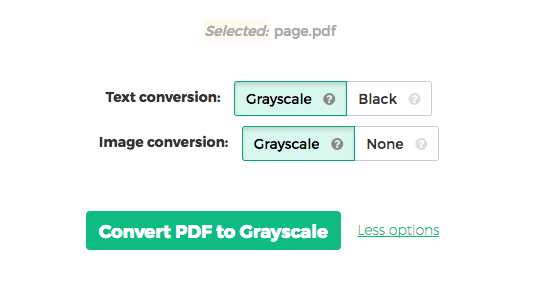
Offset printing
One of the tool features is that it can convert text to grayscale or simply black. This is handy when preparing a PDF document for offset printing.
Another feature allows skipping images altogether, leaving them in full colour, while converting to grayscale (or black) the text contents.