Below we show how to convert PDF files to black and white.
In case you’re not sure what grayscale means, it’s something that used to be in full colours and is now represented by a range of grey shades from white to black, as used in a monochrome display.
Few reasons to convert your colour PDF to grayscale are:
Save on coloured printer ink. If you're printing a grayscale PDF only black ink will be used.Compress the PDF to a smaller size. Works best when the PDF contains images. Grayscale images are smaller in size than coloured ones.

Cargue sus archivos
Los archivos se cargan de manera segura con una conexión encriptada. Los archivos se mantienen seguros. Tras procesarlos, son eliminados permanentemente.
¿Prefiere no cargar sus archivos y trabajarlo sin internet?
Try Sejda Desktop. Las mismas características que el servicio en línea, y los archivos nunca dejarán su ordenador.
Haga clic en 'Cargar' y seleccione archivos en su ordenador local.
Arrastrar y soltar archivos en la página también funciona.
Archivos de Dropbox o Google Drive
También puede seleccionar archivos de Dropbox o Google Drive.
Expanda el menú 'Cargar' y seleccione sus archivos.
Step 2: Choose options
Use no colour ink when printing
A common reason for converting a PDF document to grayscale is to consume no coloured ink when printing it. If your PDF is grayscale, only black ink is used when you print it.
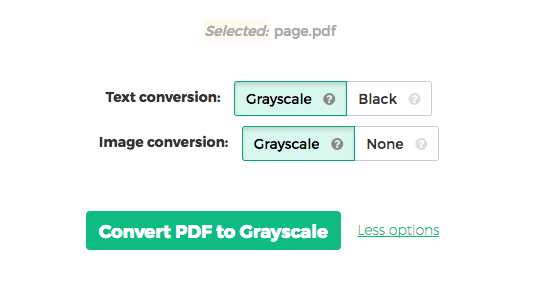
Offset printing
One of the tool features is that it can convert text to grayscale or simply black. This is handy when preparing a PDF document for offset printing.
Another feature allows skipping images altogether, leaving them in full colour, while converting to grayscale (or black) the text contents.