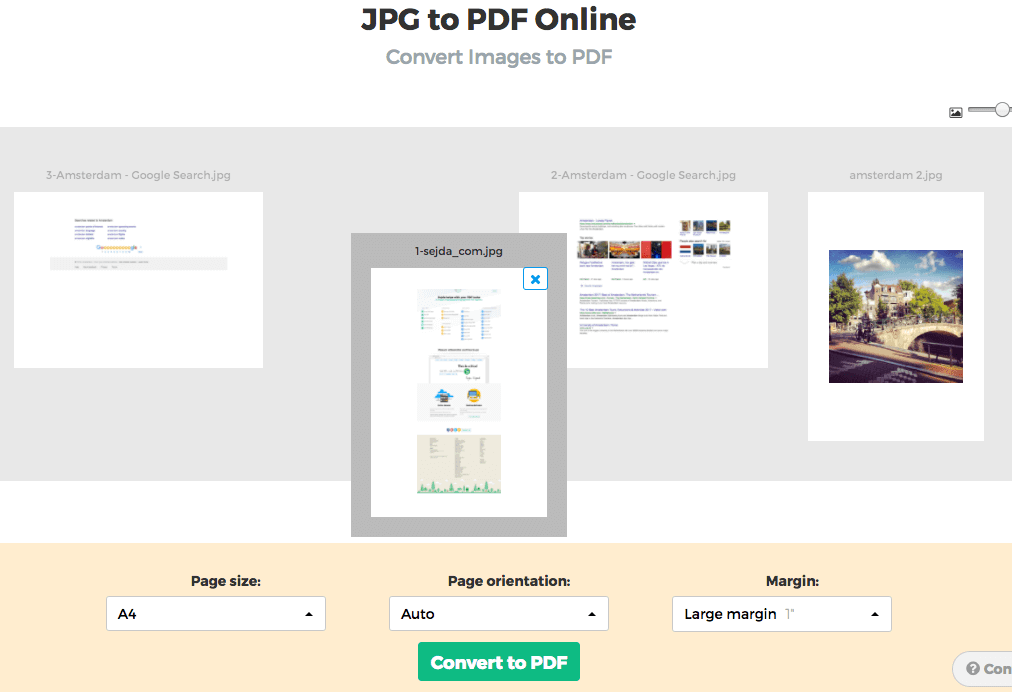Below we show how to convert images to PDF.
JPG is the most popular image format out there, but we also support all the other image formats: png, gif, tiff or bmp.
Cargue sus archivos
Los archivos se cargan de manera segura con una conexión encriptada. Los archivos se mantienen seguros. Tras procesarlos, son eliminados permanentemente.
¿Prefiere no cargar sus archivos y trabajarlo sin internet?
Try Sejda Desktop. Las mismas características que el servicio en línea, y los archivos nunca dejarán su ordenador.
Haga clic en 'Cargar' y seleccione archivos en su ordenador local.
Arrastrar y soltar archivos en la página también funciona.
Archivos de Dropbox o Google Drive
También puede seleccionar archivos de Dropbox o Google Drive.
Expanda el menú 'Cargar' y seleccione sus archivos.
Step 2: Choose options
Page size
By default images are placed in a A4 sized PDF page. You can choose different page sizes, including the option to have it fit the image size.
Click the Page size dropdown and make a selection.
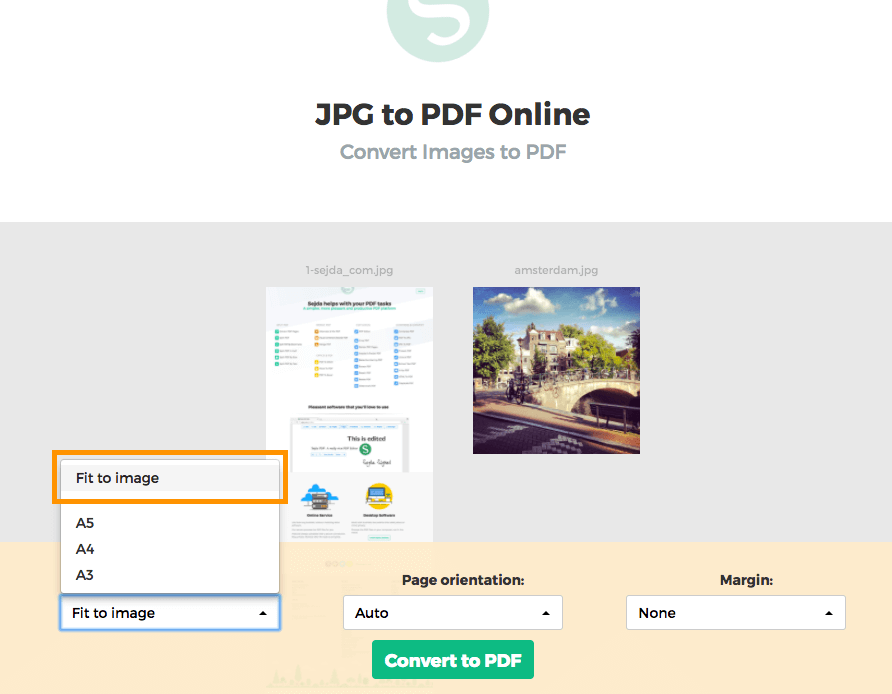
Page orientation
For most users the default auto detected page size will work best. Based on the image dimensions either portrait or landscape is selected. If the image width is larger than its height, then a landscape page orientation is a better fit than portrait.
A specific page orientation can be selected from the dropdown, in case you need to override the default.
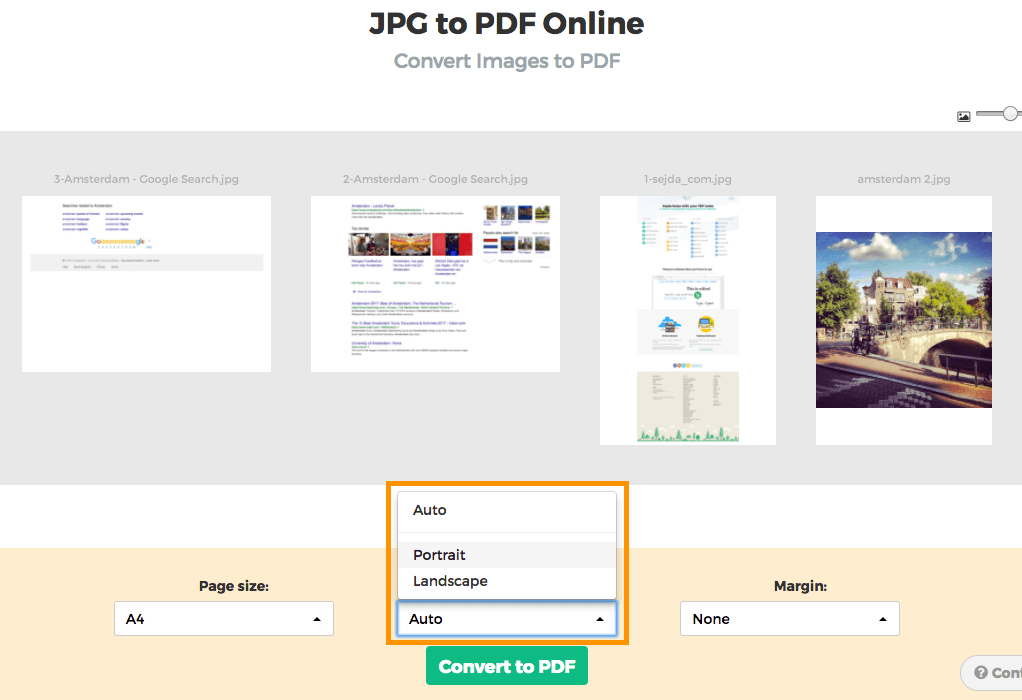
Image margins
By default the image will fill the whole available space on the page, no image margins being added.
Want to add a whitespace border around the image? This can be configured either as a small margin (0.5 inch) or a larger margin (1 inch).
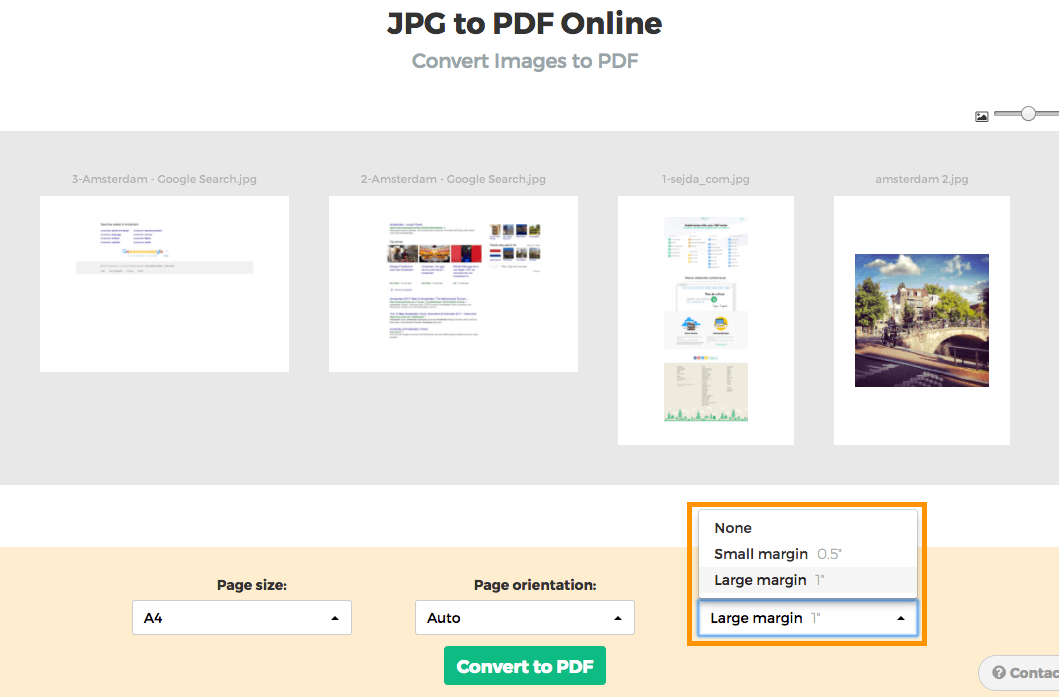
Reorder images
Reorder pages by dragging the thumbnails with your mouse to the correct location.
Add more images or pages by dragging files from your computer onto the web page.