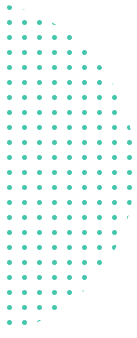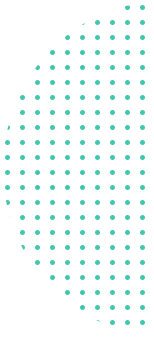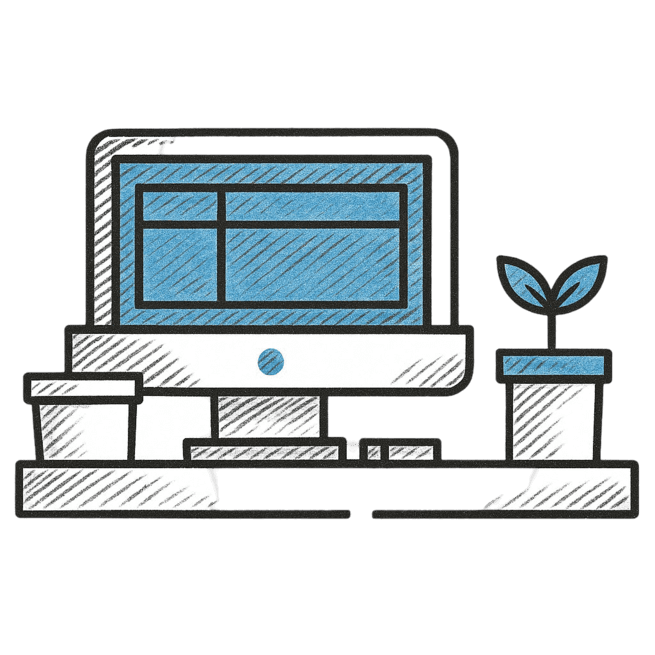How to edit PDF files
Open a file in the Online PDF editor
Click on the Text tool in the top menu
Add text on the PDF page. Change text by clicking on existing text to start editing
Add images to the page. Click and drag to move, resize or rotate the image
Fill out PDF forms and add signatures. Draw, type or upload an image of your signature
Annotate PDF pages, highlight text and mark changes with strikethrough
Add new links to web URLs or pages in the document. Easily edit existing hyperlinks in the PDF
Easily find and replace all occurrences of words in a PDF. Whiteout parts of the page. Add shapes
Click Apply changes and download an edited document