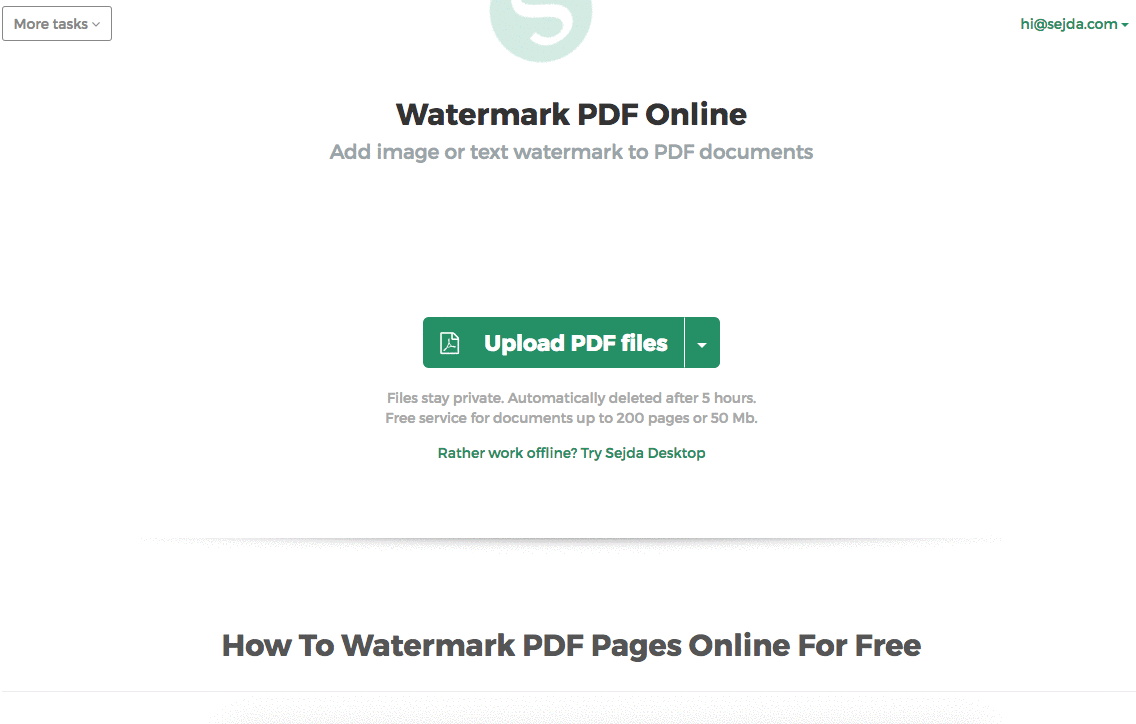Below we show how to add text watermark to PDF documents online, for free. Works on all desktop platforms including Mac.
Step 1: Select your PDF document
Tải lên tệp của bạn
Tệp được tải lên an toàn qua kết nối được mã hóa. Tệp luôn được bảo mật. Sau khi xử lý, chúng sẽ bị xóa vĩnh viễn.
Bạn không muốn tải tệp lên và muốn xử lý ngoại tuyến?
Try Sejda Desktop. Các tính năng tương tự như dịch vụ trực tuyến và các tệp không bao giờ rời khỏi máy tính của bạn.
Nhấp vào 'Tải lên' và chọn tệp từ máy tính của bạn.
Bạn có thể kéo và thả tệp vào trang.
Tệp trên Dropbox hoặc Google Drive
Bạn cũng có thể chọn tệp PDF từ Dropbox hoặc Google Drive.
Mở rộng menu 'Tải lên' và chọn tệp của bạn.
Step 2: Add Text Watermark
Click the 'Add Text' button at the top of the PDF page. You should see a text watermark being added.
Click on it to edit the text. Type 'Draft' or 'Classified' to try it out.
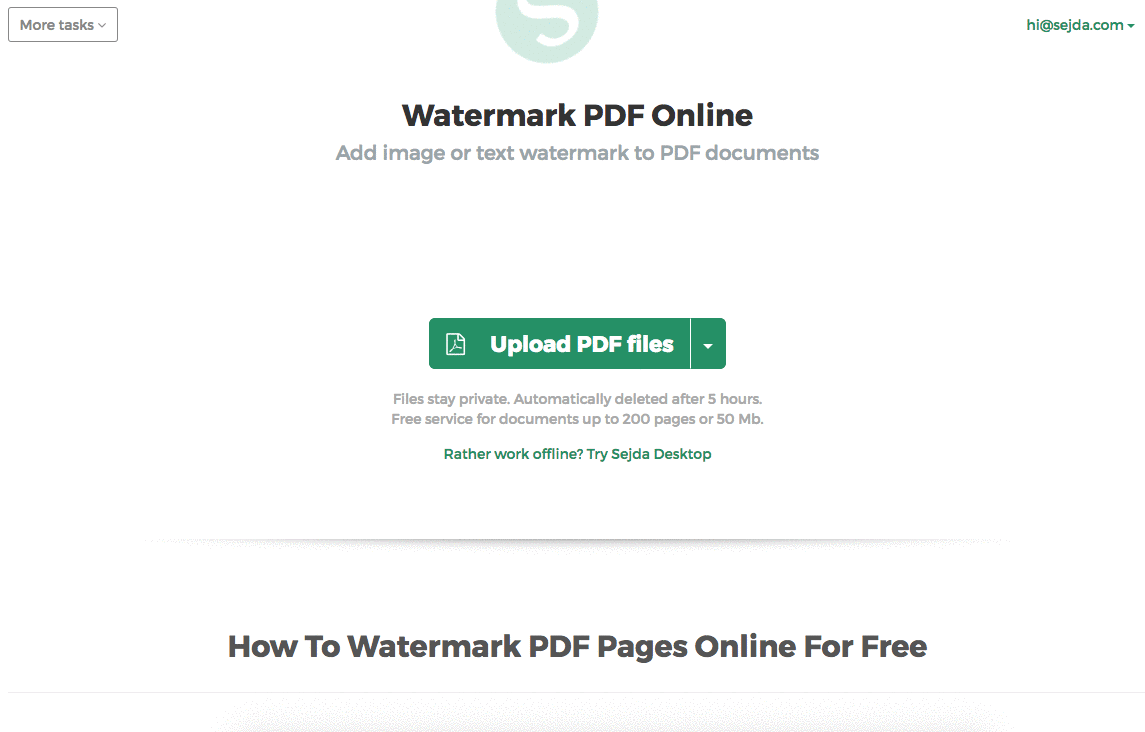
Step 3: Change text size, rotation and location on page
Click and drag the text watermark to change the location on the PDF page
Drag the rotation handle to rotate the text watermark.
Click and drag the resize handles found on the sides to change font size.
Step 4: Change text color, transparency and font family
Click on the text watermark to reveal its associated menu.
One can change the transparency of the watermark, making the text more or less opaque.
Watermark text color can also be configured, together with the font used for the text.